Guides & Tutorials (beta)
Keep a Toolbar from 'wrapping' to the next row
The CommandBars.EnableDocking method is used to apply the xtpFlagHideWrap flag from the XTPToolBarFlags enumeration. This will keep the toolbar from 'wrapping' to the next row. Instead, a special expand button is displayed that indicates to the user that there are more buttons that can not be seen. You simply click on the expand button to display the hidden buttons.
The picture below illustrates a toolbar with hidden buttons.

The picture below shows how the hidden buttons are displayed when the expand button is clicked.
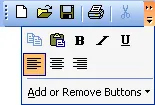
The code below illustrates how to disable toolbar 'wrapping' and allow the toolbar to be docked to any location in the application.
Dim ToolBar As CommandBar Set ToolBar = CommandBars.Add("Standard", xtpBarTop) ToolBar.EnableDocking xtpFlagHideWrap Or xtpFlagAny





User Comments
No comments yet, sign in to comment.