Guides & Tutorials (beta)
Creating an Intelligent Menu
An Intelligent Menu is a menu that has "Infrequently used Commands" that remain hidden when the popup menu is displayed. The infrequently used commands will remain hidden for a short delay or until the user clicks on the chevron button  at the bottom of the menu to fully display the menu. This should function similar to the Windows Start Menu.
at the bottom of the menu to fully display the menu. This should function similar to the Windows Start Menu.
You can define a set of commands that stay hidden until the user presses or hovers over the chevron-style button  to completely expand the menus. The AddHiddenCommand method is used to specify which commands should be marked as "Infrequently Used". The AlwaysShowFullMenus property must be False to allow menus will hidden items to start out hidden. When AlwaysShowFullMenus is True, popup menus will always be displayed in full, regardless of any hidden items. You will notice when the menu is fully displayed, the background color of the hidden\"Infrequently Used" items will be a slightly different color allowing you to easily identify which items were hidden before the menu was fully displayed.
to completely expand the menus. The AddHiddenCommand method is used to specify which commands should be marked as "Infrequently Used". The AlwaysShowFullMenus property must be False to allow menus will hidden items to start out hidden. When AlwaysShowFullMenus is True, popup menus will always be displayed in full, regardless of any hidden items. You will notice when the menu is fully displayed, the background color of the hidden\"Infrequently Used" items will be a slightly different color allowing you to easily identify which items were hidden before the menu was fully displayed.
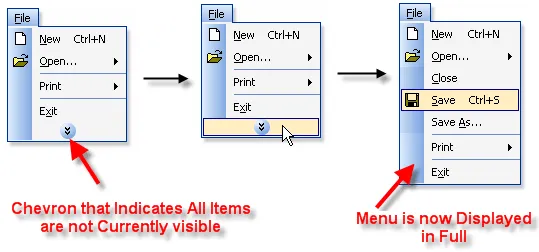
The code below was used to hide three items in the popup menu that is shown in the picture above.
CommandBars.Options.AlwaysShowFullMenus = False
CommandBars.Options.AddHiddenCommand (ID_FILE_SAVE)
CommandBars.Options.AddHiddenCommand (ID_FILE_CLOSE)
CommandBars.Options.AddHiddenCommand (ID_FILE_SAVE_AS)





User Comments
No comments yet, sign in to comment.