Guides & Tutorials (beta)
Using the MFC class CAnimateCtrl
Its pretty easy to implement an avi control. Follow these steps to add an avi animation control (CAnimateCtrl) to your dialog resource. Here is a quick tip for doing just that.
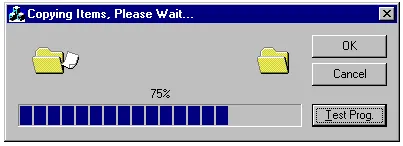
In the resource editor, click on the animate control icon, and place one on your dialog. Next go into 'Class Wizard' and add a control name to your newly inserted component. Example: CAnimateCtrl m_avi. This is placed in your .h file. Next, import the .avi file into your project. To do this, highlight your resource project name, and right click in the resource view window. Select import. Set the filter to *.avi, and select the avi file you want to import. Enter "AVI" for resource type in the custom resource type dialog box.
Add the following code to your project:
BOOL CAvidemoDlg::OnInitDialog()
{
CDialog::OnInitDialog();
...
...
// TODO: Add extra initialization here
m_avi.Open( IDR_AVI ); // open the avi resource.
m_avi.Play( 0, -1,-1 );play avi resource.
// return TRUE unless you set the focus to a control
return TRUE;
}





User Comments
No comments yet, sign in to comment.